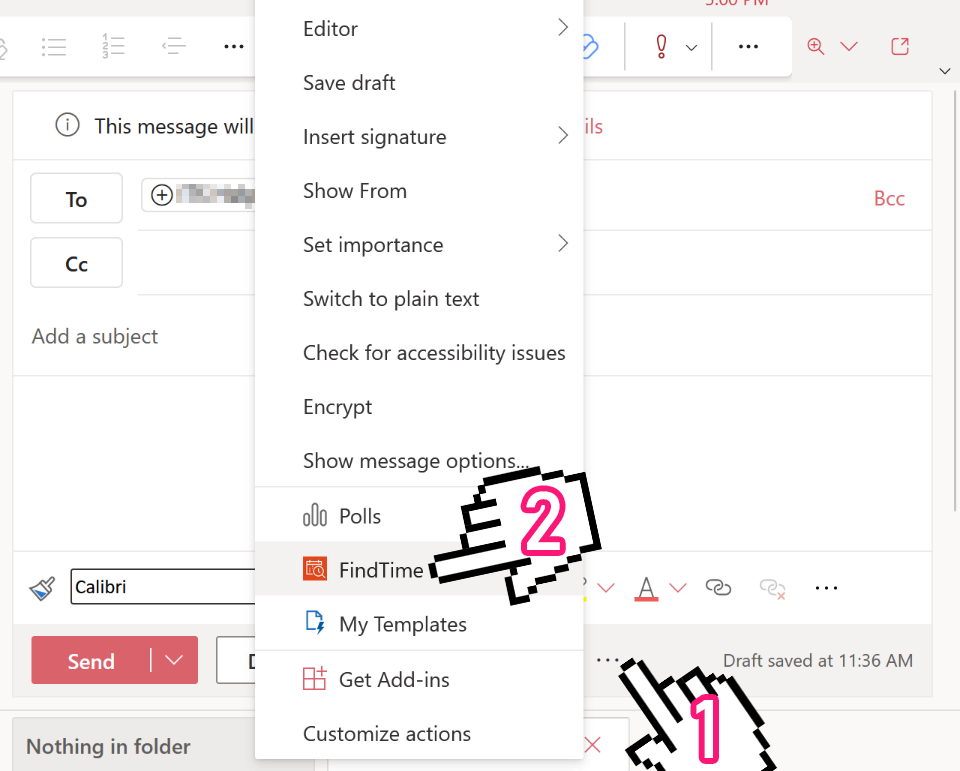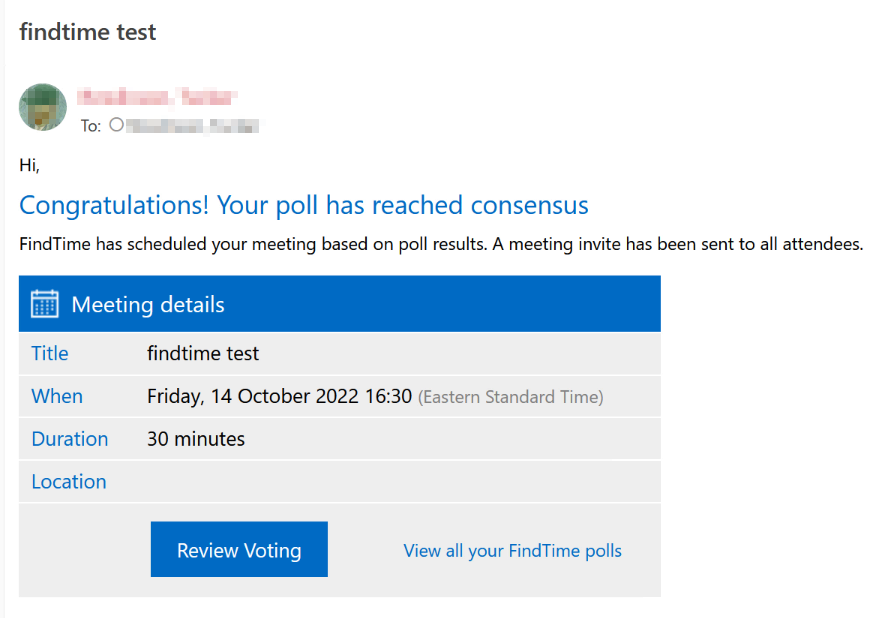Training Tips
![]()
Microsoft FindTime
FindTime is a tool in Outlook Web that enables calendar-based polling. When coordinating a meeting, FindTime can present attendees with multiple day and time options of your choice. Comparable to a Doodle poll, FindTime integrates with the Outlook calendars of you and your attendees and makes it easy to settle on a meeting time. Non-Outlook users (e.g. Gmail, Yahoo Mail) may also respond to FindTime polls.
- On your computer, sign in to Outlook Web and begin composing a new e-mail.
- Click the three-dot menu adjacent to the Discard (Trash Can) button. In this menu,
click on FindTime.
- Choose the meeting duration as well as any dates and time slots you'd like to offer
as options.
- Review your selected date and time options, then click "Add to email". This will add
your FindTime invitation to your e-mail. Finish composing your e-mail message and
send when ready.
- Invitees will receive your e-mail with a link to complete the poll. They will be able
to choose which dates and times they are available, as well as designate options as
Preferred.
- When all of your invitees have responded, you'll receive a notification email indicating
which date and time was ultimately selected. Weight is given to choices marked as
"Preferred".