Training Tips
![]()
Using Live Transcriptions During your Meeting or Webinar
Zoom offers the ability to provide live automatic speech recognition (ASR) transcripts in real time for meetings and webinars. The feature provides the ability to show in-session ASR transcriptions of all spoken content, based on the session audio. Transcriptions appear during the meeting or webinar in a side panel visible to all participants.
- Click the Live Transcript button in the host control bar.
- Under Live Transcript, click Enable Auto-Transcription.
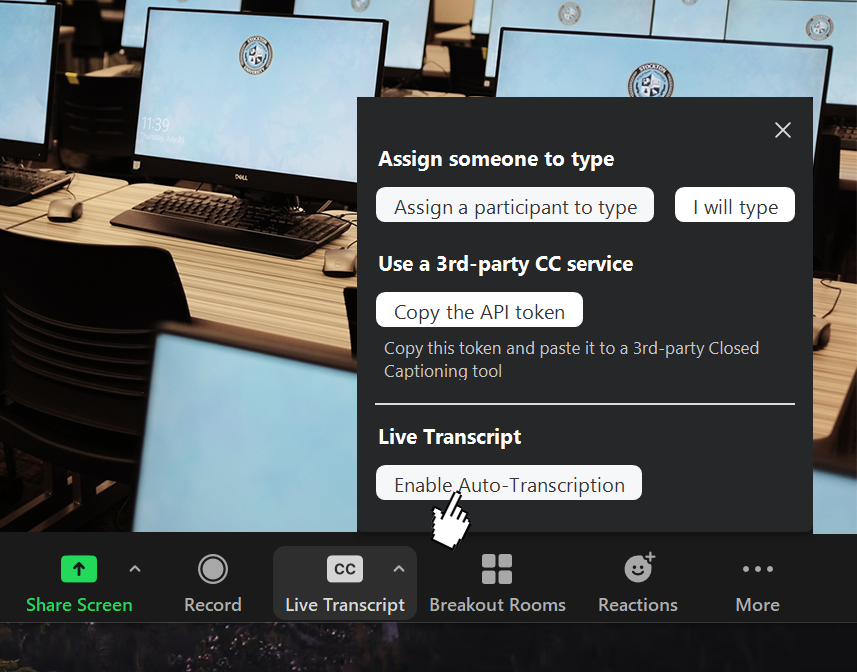
- Once Live Transcript has been started, the meeting host will see the transcript begin
immediately at the bottom of the Zoom meeting video. Attendees will be alerted that
Live Transcript is available.
- After the host has activated Live Transcript, attendees can click the small up-arrow
in the Live Transcript button to select how to display:
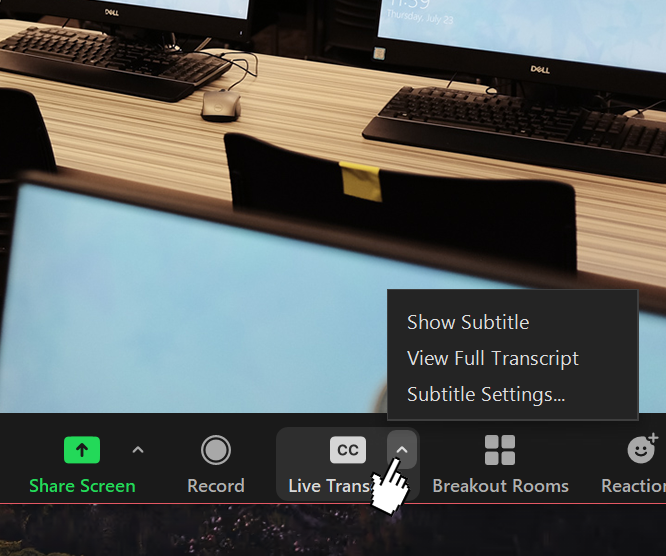
- Show Subtitle
The transcript will appear as video subtitles at the bottom of the video frame. - View Full Transcript
The transcript will appear in a side-panel Transcript window, and the full transcript to that point may be saved by clicking Save Transcript. Host and attendees can also search the transcript by entering text into the Search transcript field at the top of the window.
For additional information on Zoom, check out Zoom’s online help center.


