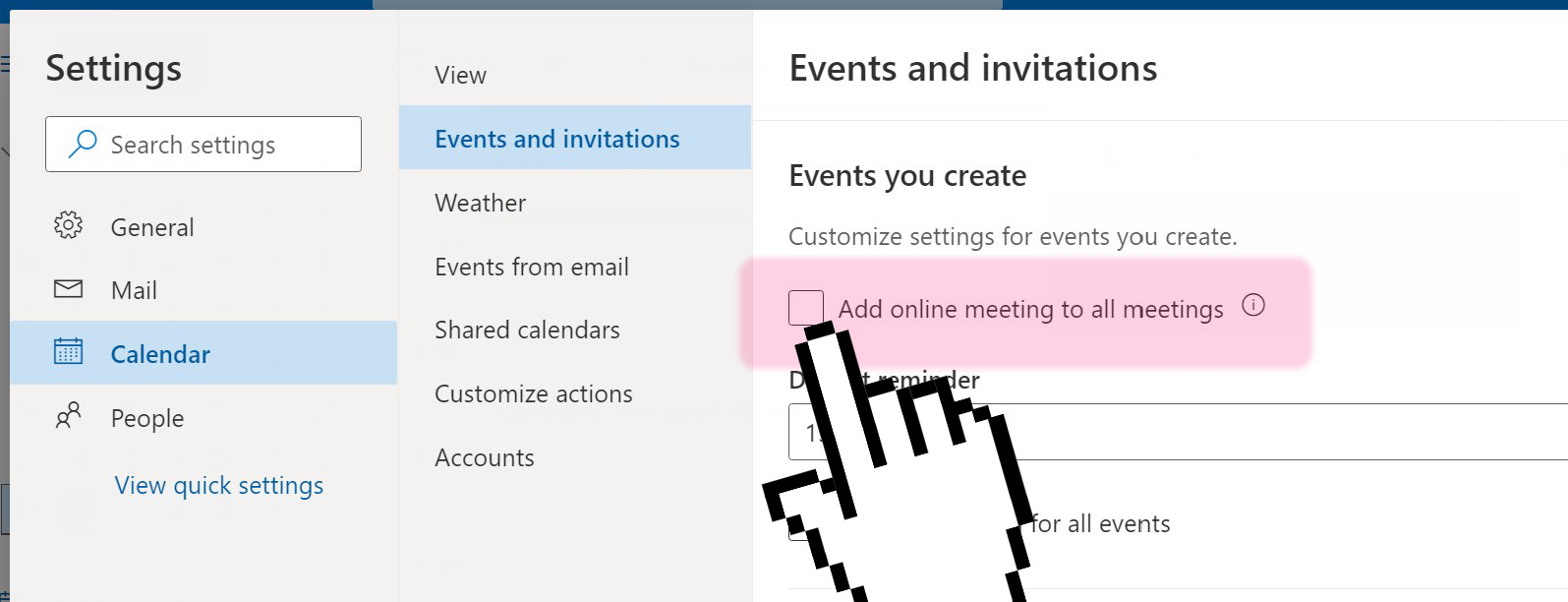Training Tips
![]()
Removing Teams Meetings from Outlook Web Invites
By default, Outlook Web will create a meeting in Microsoft Teams for any new events with one or more invitees. This behavior can be disabled on a one-off basis or permanently as an account setting change.
- On your computer, sign in to outlook.office.com/mail/.
- Navigate to the Calendar panel.
- Create a new event and add one or more invitees.
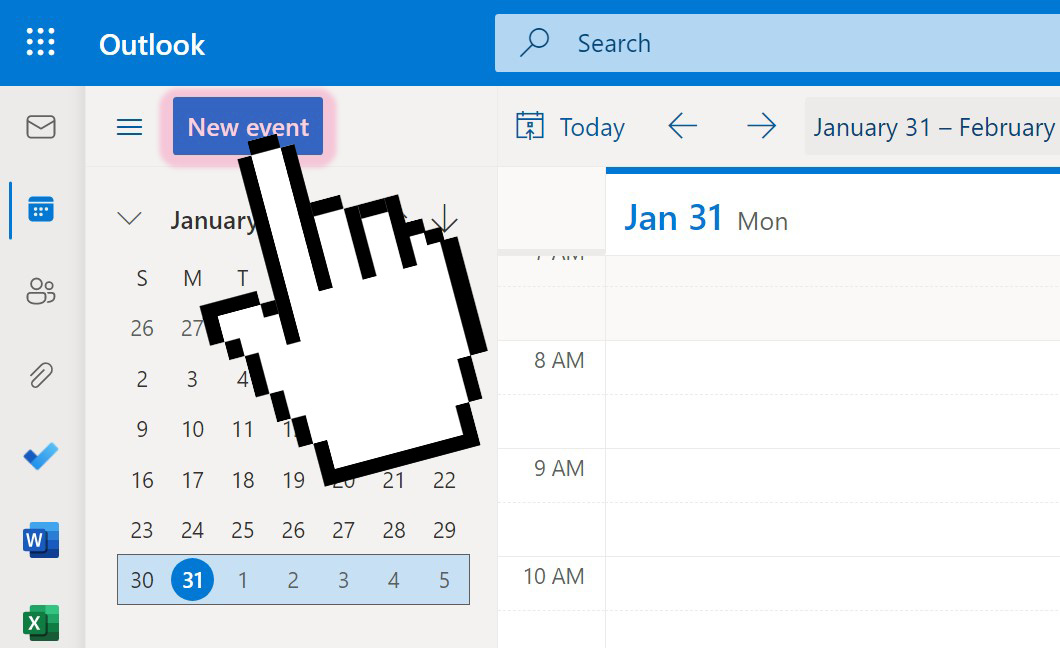
- To disable the Teams meeting for this event, toggle the "Teams meeting" switch to
the off position. Hint: add a Zoom Meeting by pasting an invite link into the Location field.
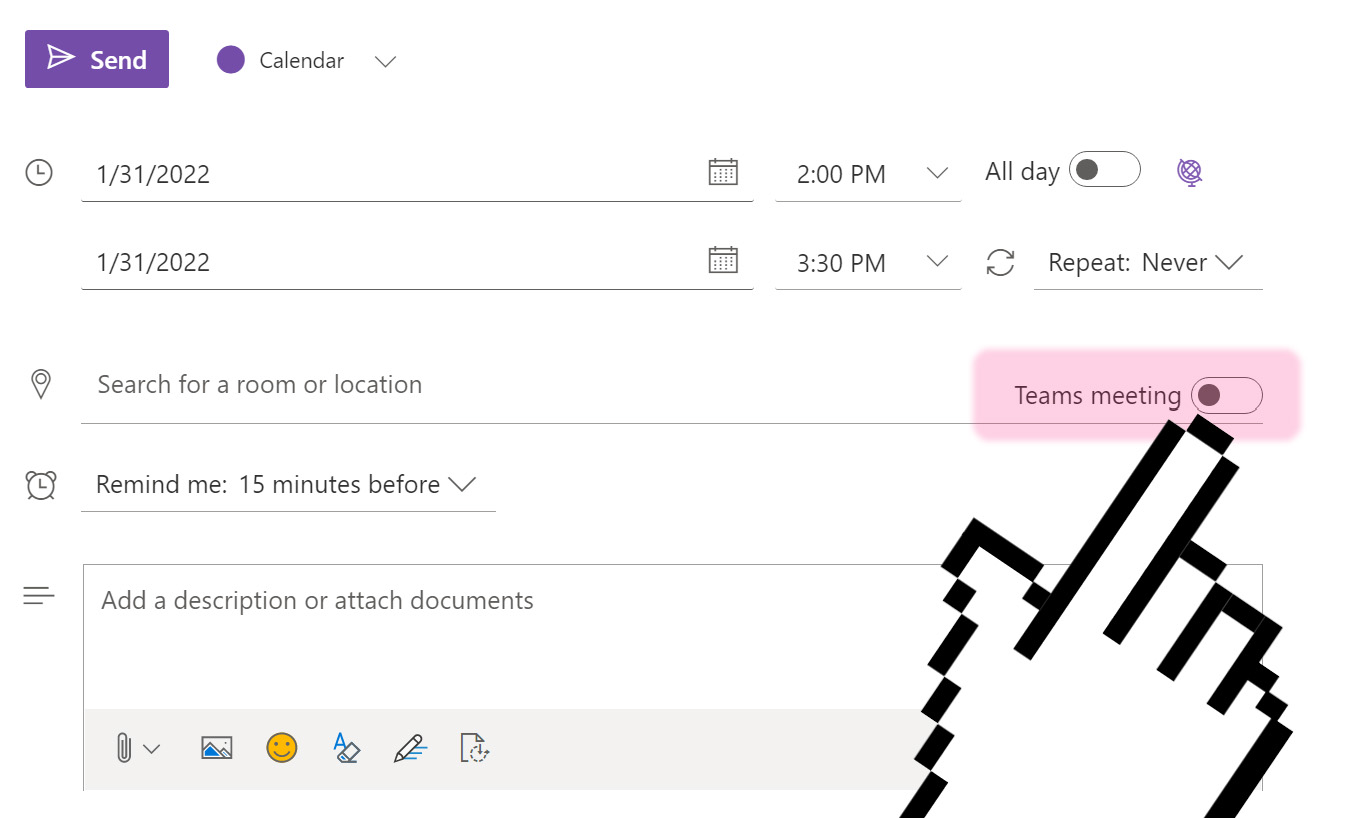
- To permanently disable automatic Teams meeting creation, first click on the Settings
menu in the top-right of the page. Search "events" in the search bar and choose the
option "Events you create".
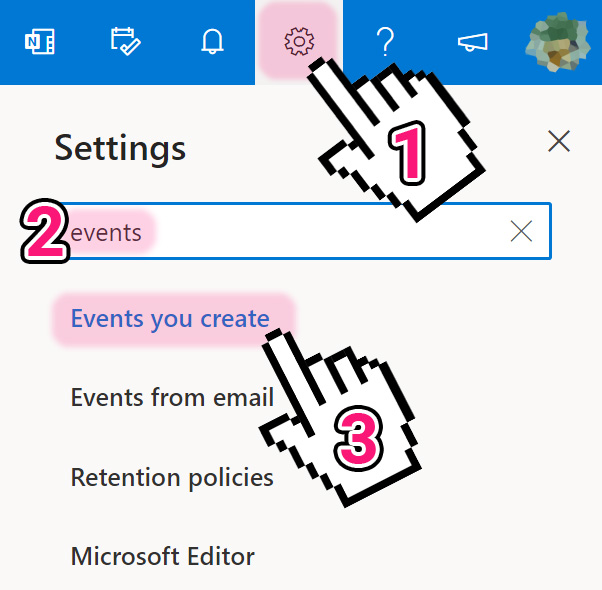
- Uncheck the box for "Add online meetings to all meetings" and click save to finalize
this change. Teams meetings will no longer be automatically be created for your Outlook
Web meetings.