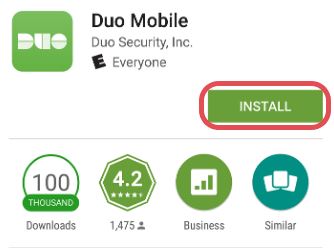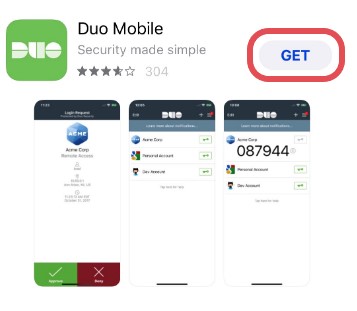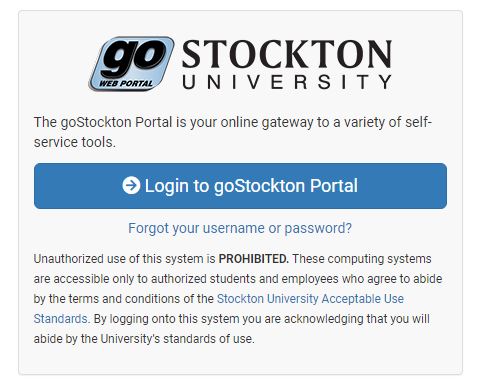Setting up Duo on a New Device
From time to time we all replace our smartphones for one reason or another. As long
as your phone number hasn't changed, you can easily port your Duo 2-factor authentication
over without needing to contact Information Security.
To begin, start by downloading the Duo Mobile App for your smart phone. Although the Duo Security platform has multiple ways to provide a second authentication factor, we recommend using the Duo Mobile app for IOS and Android for the best experience.
- On your Android device open up the Google Play store and search for "Duo Mobile". It can also be found here.
- Tap "install" to start the application installation
Open a web browser on your computer and navigate to the Stockton goPortal at https://go.Stockton.edu to login to your account by clicking on the "Login to goStockton Portal".
After entering your username and password you will be prompted to authenticate with Duo. Click on the “Add a new device” button.
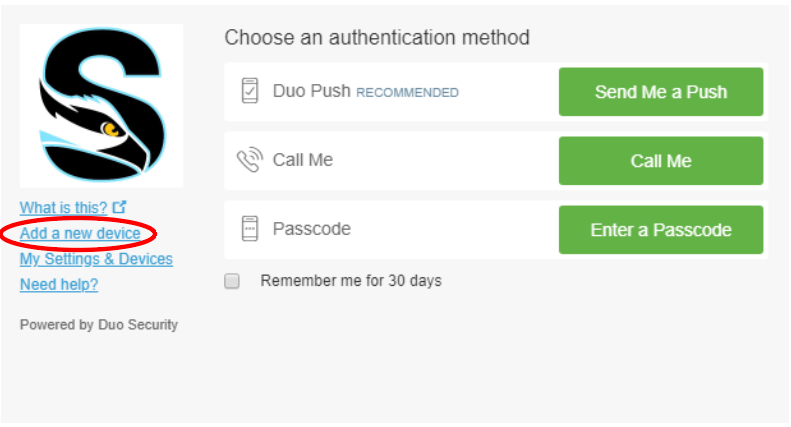
Verify your account using either of the alternative options (or a push if the previously-registered device is still available):
- Text message (SMS): A text message with a one-time use code is sent to your phone.

- Voice call: A call will be made to the number on file. Press 1 to accept, press # to report a fraudulent authentication attempt.

Next, select the setup option "Mobile phone"
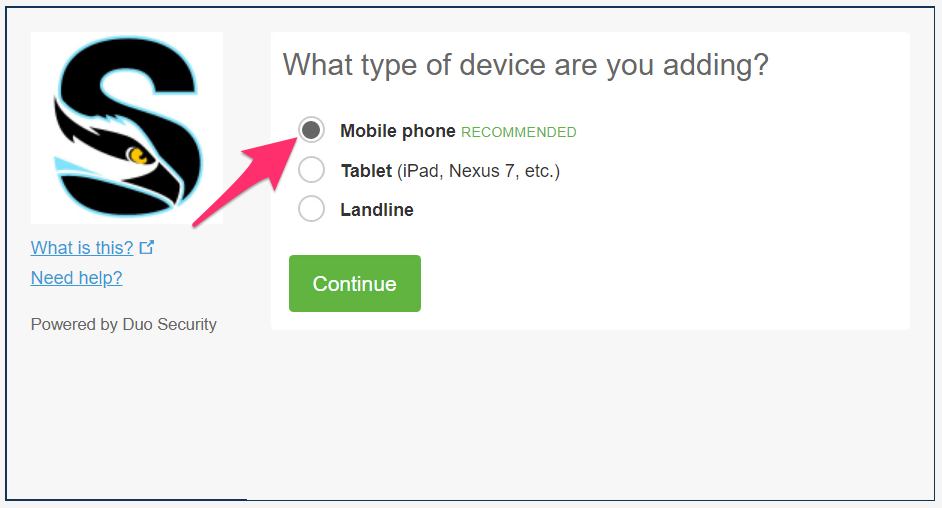
Enter the phone number of the smartphone you're enrolling in your existing Duo 2-Factor Authentication account, be sure to check the confirmation box that your phone number is correct.
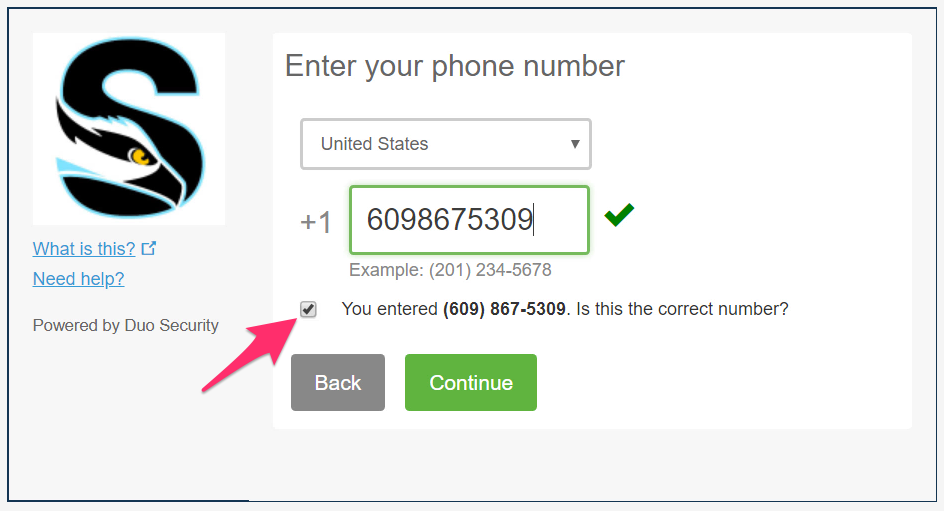
Select a device type
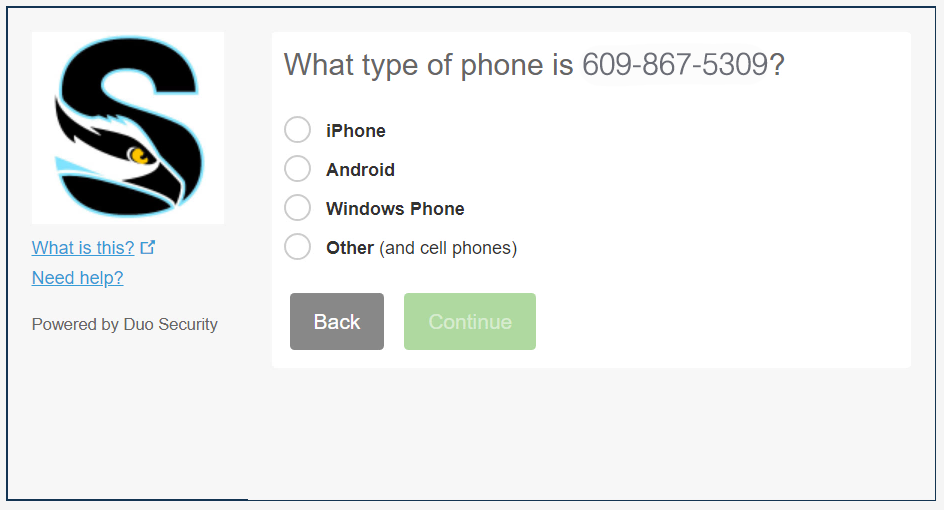
Depending on the device you’ll be enrolling into Duo 2-Factor Authentication, follow either the Android or iPhone instructions below. If selecting “Other” you’ll receive the option of either receiving a phone call or a text message passcode to authenticate.
Android:
iPhone:
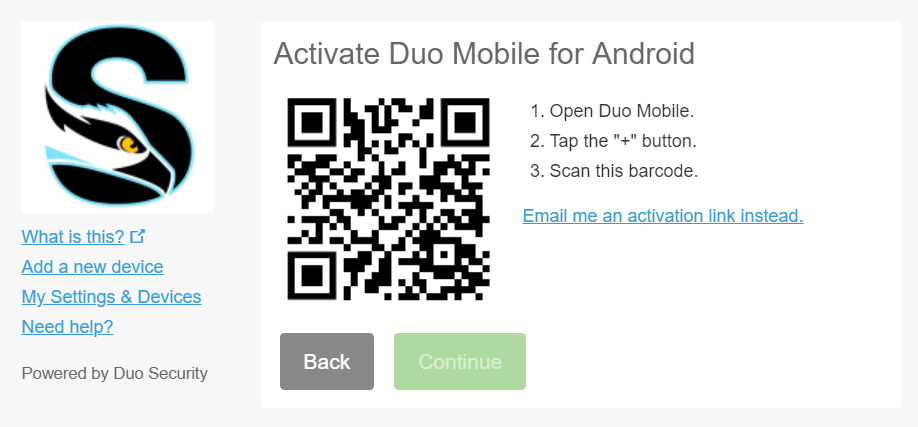
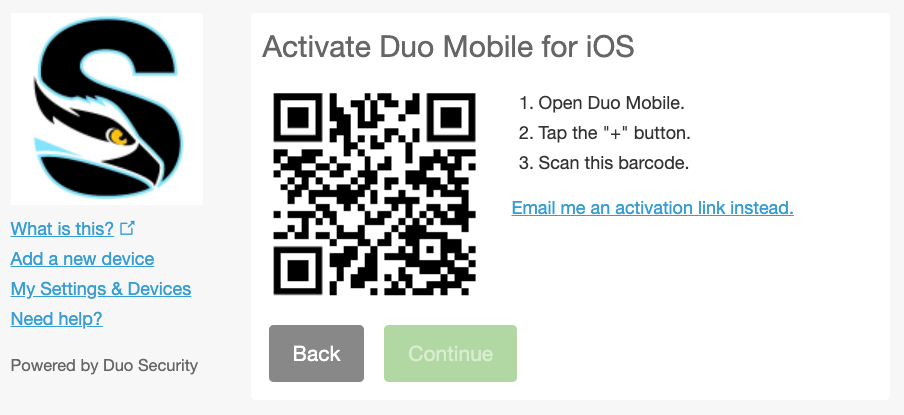
If your scan was successful, you should see a green check mark appear over the QR code. Click Continue to proceed.