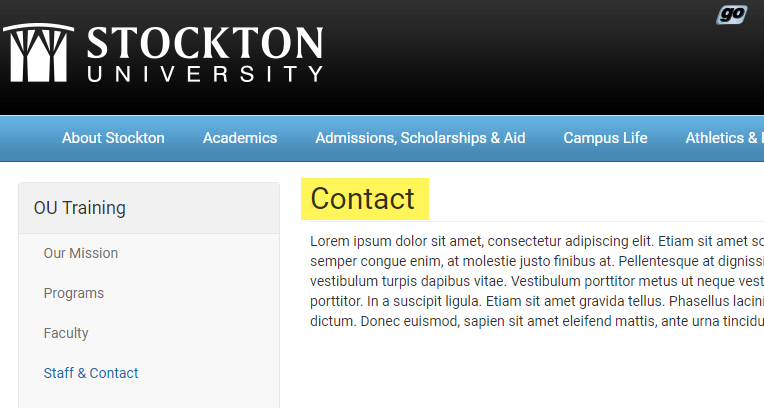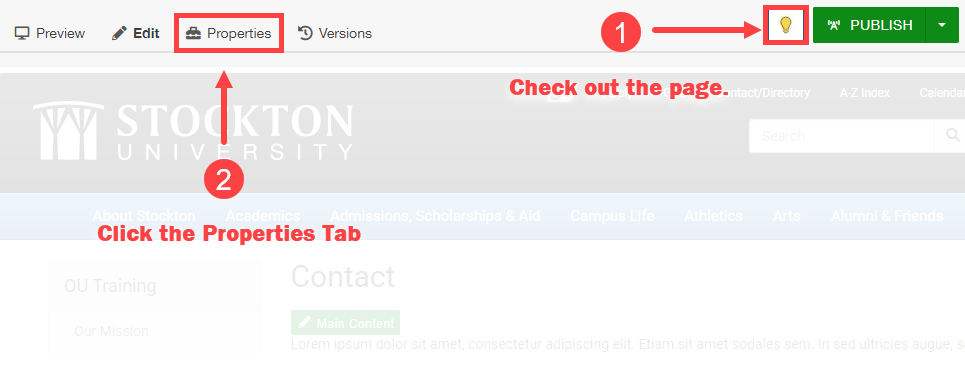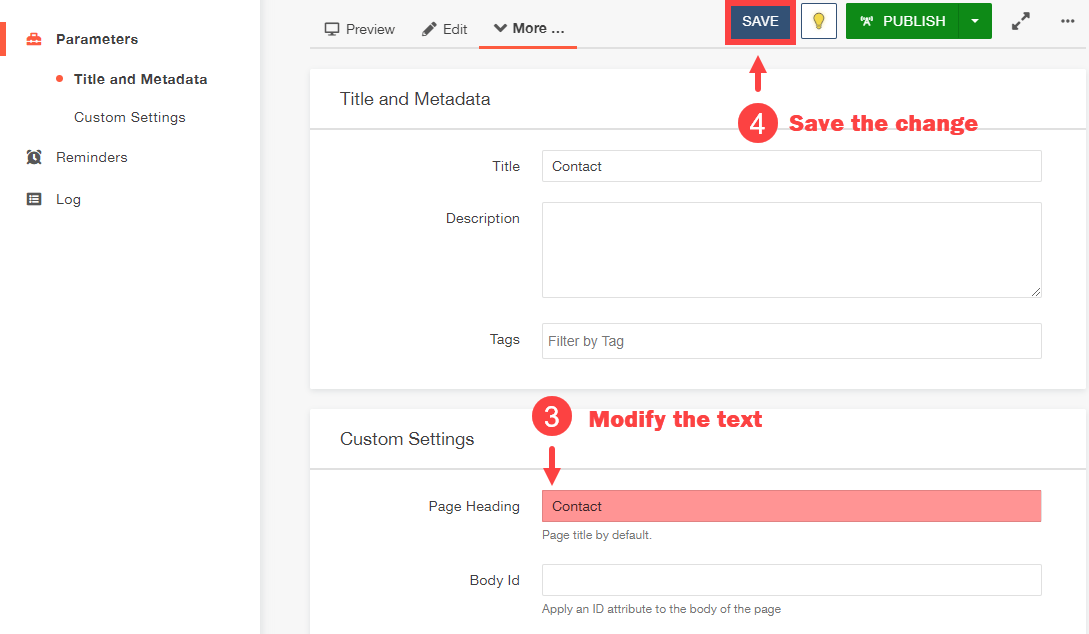Page Properties
Access the properties of a page to edit page headings within the Modern Campus CMS system.
Settings are located in the properties tab of the Omni editor and become visible when the page is checked out.
Edit a Page Heading
To edit a page heading in Modern Campus CMS, follow these steps:
- Open the page you want to modify within Modern Campus CMS.
- Check out the page by clicking on the light bulb icon. The icon will appear yellow when a page is successfully checked out.
- Once the page is checked out, click on the properties tab.
- From the properties tab, locate the "Custom Settings" section and modify the Page Heading field.
- Save the change before exiting the properties tab.
- Preview the change, then publish the file to make it live.
Important Note: You also have access to edit a page title in this same area. A page title is visible within a browser tab and is also used for search engine indexing and results.
If you need to change your page title in addition to the page header, please contact web support to ensure this change won't negatively affect search results.