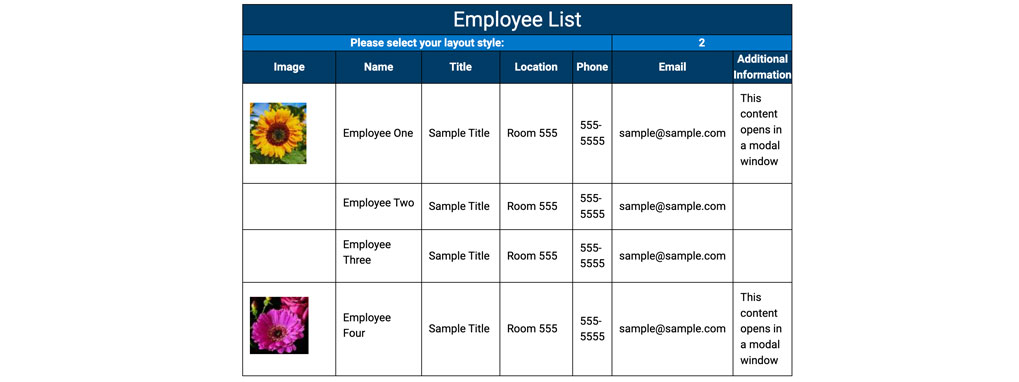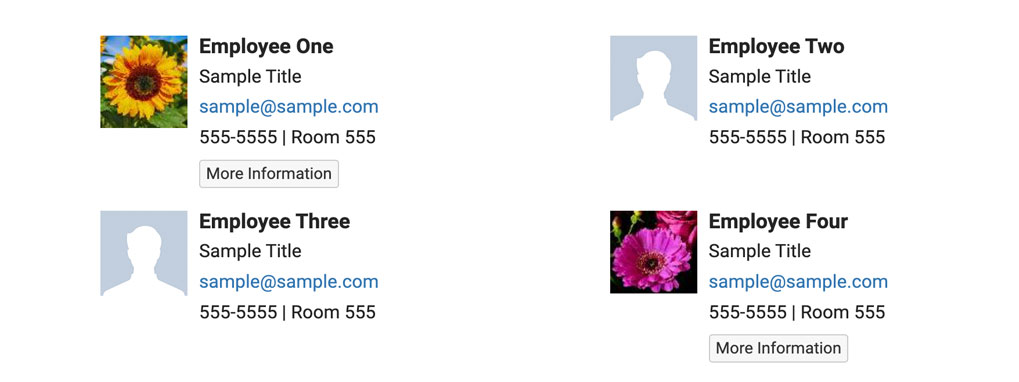Employee Listing Snippet
The employee snippet allows you to quickly and uniformly organize staff or employee information onto your website.
Using the snippet ensures a consistent look and behavior when listing personnel information on the University website.
When to use the employee listing snippet
If you're listing staff or employee information on your website, we recommend using the employee snippet. Using this snippet allows a uniform look and consistent functionality of staff and employees across different university offices.
Usability guidance
To add or staff or employees, insert or delete table rows when editing the page.
There are two layout styles to select from, a two-column or single column single display. The default display is a two-column layout. To switch to a single column layout, enter number "1" into the layout style field.
If your office prefers to have no employee photos shown, a web administrator can hide the images upon request.
Do Not add additional table rows to the snippet. This action may break the display of the snippet. The additional information cell can be used to add more content .
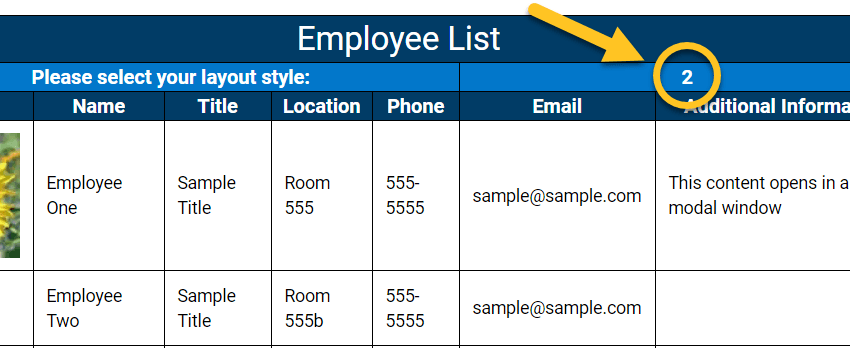
Choose from a two-column or single-column display.
Implementation
- Open a page in Modern Campus CMS and enter editing mode.
- Place your cursor where you would like to place your tabs.
- From the toolbar, select the snippet icon
 , which resembles a puzzle piece.
, which resembles a puzzle piece. - From the list of snippets, select the Employee Listing snippet.
- Add your content by filling in the snippet table cells.
- Save and preview.