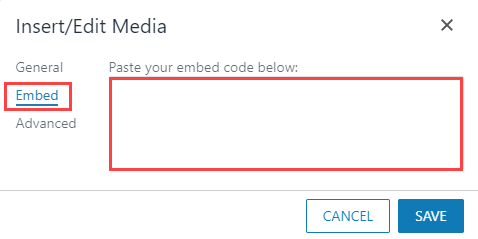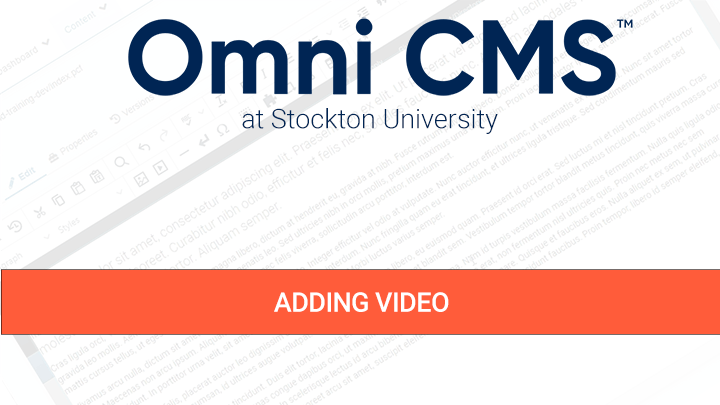Adding a Video
It's recommended that video files be uploaded to a streaming service such as YouTube before being added to a web page.
Editors can use our custom YouTube component to easily embed videos and playlists.
Embedding video from streaming services other than YouTube is also supported.
Using the YouTube Embed Component
- Open a page in Modern Campus CMS and enter editing mode.
- Place your cursor where you would like to place a YouTube video.
- From the toolbar, select the component icon
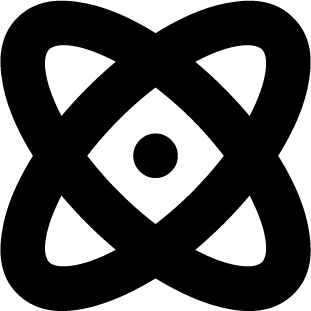 , which resembles an atom symbol.
, which resembles an atom symbol. - From the list of components, select the YouTube Embed component.
- Fill in the required fields and select your options.
- Save and preview.
Add a Video using Embed code.
- Open the region you wish to edit
- In the WYSIWYG editor, click the insert video icon
 .
. - In the Insert/ Edit Media box that appears, select the Embed tab on the left hand side.
- Paste the embed code from your video service.
- Click Save.