Course Copy Procedures
This procedure will allow you to course copy content from a Blackboard (Original or Ultra) section to an Ultra course section. It can be performed with live sections as well as development sections.
First, enter the Ultra course you would like to copy content into. Click on the three-dot menu and select Copy Items.
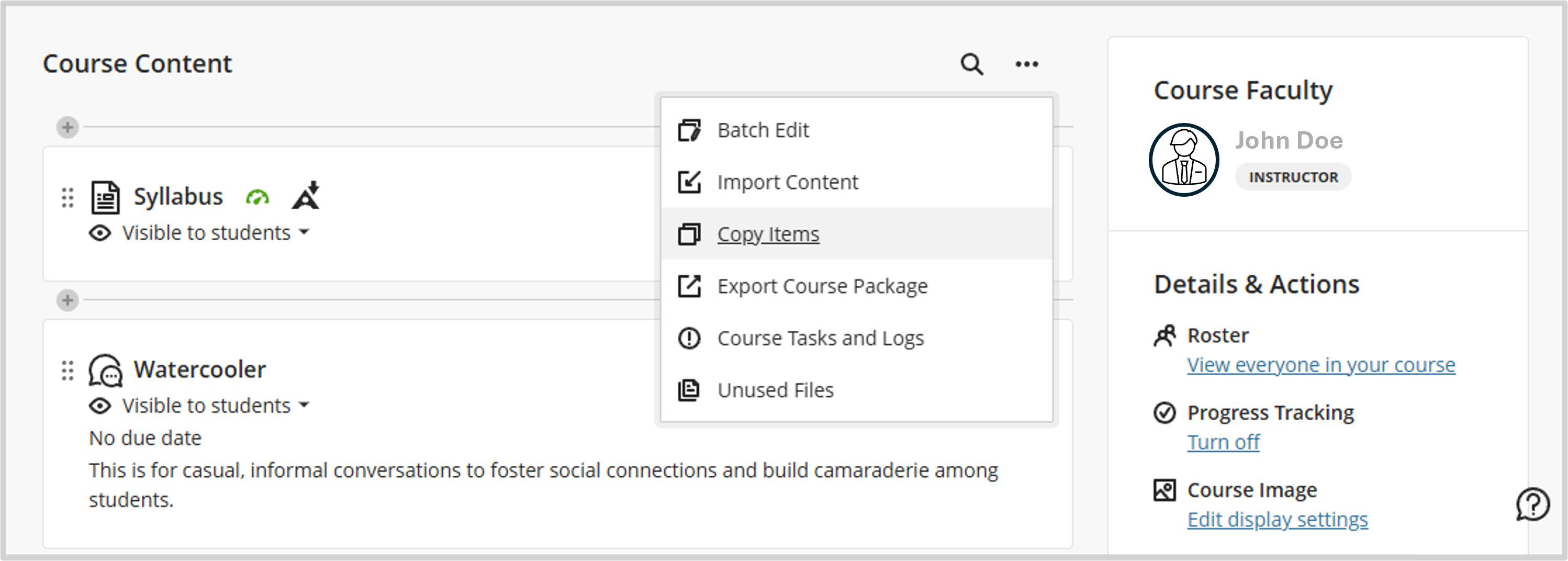
Next, either check the box next to the appropriate course section to perform a full course copy (left image below)
Or click on the course title to select individual content items (right image below).
Finally, click Start Copy to initiate the copy process.
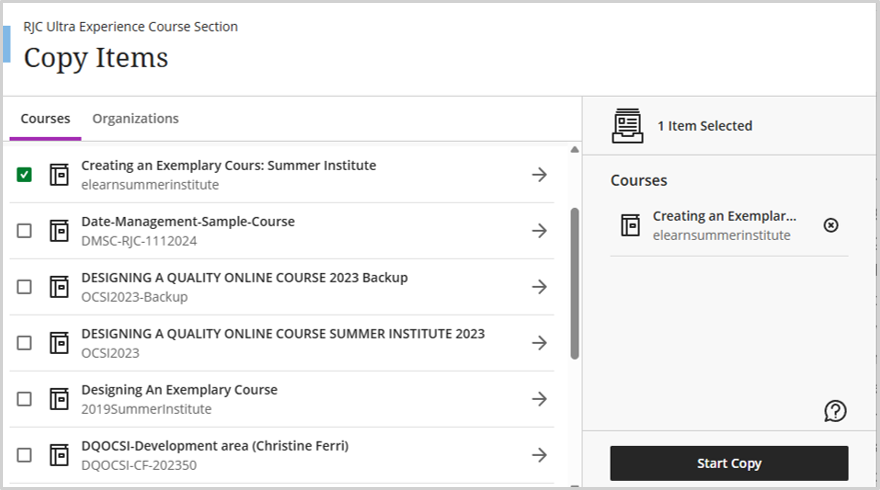

Review your course content after copying for issues. You may need to manually adjust settings or content within the Ultra course.


